how to check the wifi password via a command prompt from your computer or laptop.
show How to check wifi password via the command prompt If you've ever lost your wifi password, you know how frustrating it can be. Fortunately, there's an easy way to check wifi passwords using the command prompt.
Here's how: 1. Open the command prompt by pressing the Windows key + R, then type "cmd" and press Enter. 2. Type the following command and press
Enter: netsh WLAN show profiles
3. This will list all the wifi networks you've ever connected to. Find the one you want to check the password for, then type the following command and press Enter:
netsh WLAN show profiles name=" network name" key=clear
4. This will show you the password for the selected wifi network.
5. That's it! You can now copy and paste the password into the wifi settings to connect.


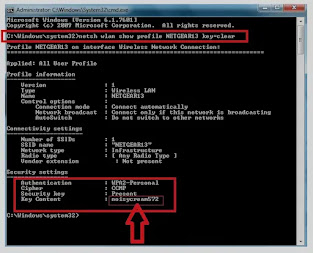

Post a Comment
Comment here respectful that read everyone